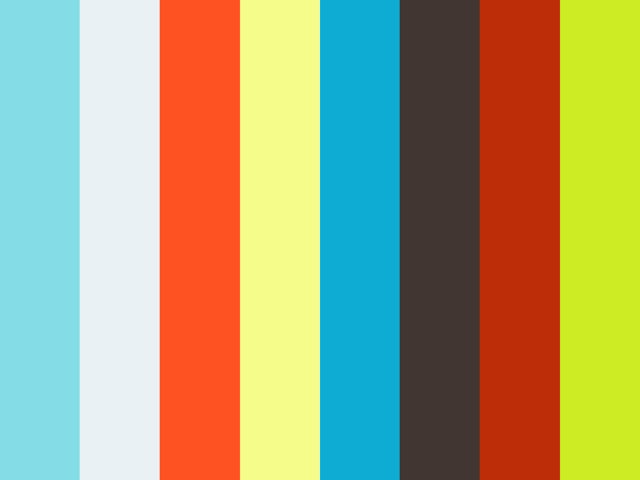Search Results
12 items found for ""
- How to Delete This Post
Ready to delete this post and add your own? You can do it when you’re logged in to your live site or in Preview Mode. Simply click on the More Options icon (the 3 dots that appears on the post) and hit Delete Post. You can also head to Settings > Manage Posts and delete any post from there. We recommend you first explore what you can do in this blog layout. Click through the category pages to discover some of the great features this blog has to offer and learn a few blogging tips along the way!
- Design a Stunning Blog
Your Wix Blog comes with 8 beautiful layouts to choose from. Whether you prefer a trendy postcard look or you’re going for a more editorial style blog - there’s something stunning for everyone. From your blog's settings, choose a layout for your blog feed that suits your style. For example, a tiled layout is popular for helping visitors easily discover more posts that interest them. Or, choose a classic single column layout that lets readers scroll down and see your post topics one by one. The full post layout opens the entire post in an endless scroll. Every layout comes with the latest social features built in. Readers will be able to easily share posts on social networks like Facebook and Twitter, view how many people have liked a post, made comments and more. Tip: Mix and match your look. Choose one layout for your blog's homepage and a different one for your category pages. You can change your layouts at any time, even after you’ve published your blog. Here’s how to do it: Head to Settings > Categories Click on the 3 dots icon Click Edit
- Update
We have stock of 220volt or 110volt so don't hesitate to to email me at graeme@ragcutter.com or call me on +61 431 421 054 so we can promptly look after your requirements. Best regards, Graeme. www.ragcutter.com
- Add Blog Writers
Adding writers is a great way to bring more fresh and diverse content to your blog. Whether you’re running a small business or a large magazine publication, add multiple writers to grow your content and keep it fresh and diversified. You know what they say, content is king so bringing more contributing voices to the topic at hand is an effective way of turning your blog into a thriving online community. You can turn any existing member into a writer for your blog and manage them. Writers can create new posts and manage their comments. Here’s how to do it: Head to your Member’s Page Search the member you want to make a writer Click on the member’s profile Click the 3 dot icon on the Follow button Select Set as Writer
- Name Correction!
MEGATECH RAGCUTTER MACHINES is the name of the business, we don't cut and sell cleaning rags or wipers. We manufacture the "Best" Ragcutter Machines so you can simply, safely, quickly, quietly, easily cut 40kg odd of wipers per hour effortlessly without it taking a toll on your hands or body. Just plug it in and start cutting. The savings are great as they are very efficient on power, will run 24/7, easily sharpened, reliable and made to last - true industrial quality. You're not wasting time on repairs and adjustments like others, no downtime with staff waiting around. The website has "How to" videos showing the 15-20 second sharpening and occasional lint check - 5 mins odd.
- Add Images, Videos & Style Your Text
Adding images and videos to your posts is a great way to grab readers’ attention. Writing a text post? You can style it too with bold, italics, quotes & more! Looking for fresh design options? Then we’ve got you covered. Make each post look exactly the way you want by styling your text. Images & Videos You can also customize the look of your videos and images. Make them widescreen or small - whatever you prefer. You have complete control of how your post will look on desktop and mobile. Paragraph Alignment You can align your paragraphs left, right or center and place them to the right or left of your images. Subtitles & Quotes Add subtitles to let readers easily skim longer posts or quotes to make your main messages stand out #dream
- Organize Your Blog With Categories
Categories are a great way to keep your posts organized. They also help visitors explore more content that interests them. Every time you write a post, you can add it up to 3 different categories. Those categories will then appear in your blog’s navigation menu, so choose categories that you normally post about and also serve as the main topics of your blog, e.g., Food, Fashion, Travel, etc. Each category of your blog has its own page that’s fully customizable. Add a catchy title, a brief description and a beautiful image to the category page header. Here’s a tip: For easy navigation, it’s best to keep your category names short – 1 to 2 word titles. And for a clean look on your blog’s navigation menu, we recommend max 7 categories. Here’s how to manage your categories: Go back to the Wix Editor Head to Settings > Categories Choose the category you want to customize Click the 3 dots Click Edit
- Improvements.
I've just discovered in the last few days that there are a number of things incorrect or not working properly on the site so we're in the process of remedying that. You will notice no payments can be made online at present, however, you can still buy just as easily by contacting me through the site, or sending an email. I can give you a call back if you want to phone us. We are very busy; but that was the plan after all, lots of new business happening, and more machines to build so we can continue to give good service to all our customers. Don't hesitate to call if you have any questions. Best regards, Graeme.
- Manage Your Blog from Your Live Site
We’ve made it quick and convenient for you to manage your blog like a boss! First Publish your site, then login directly to your live website on desktop or mobile. Make sure you sign in with your Wix account, so you’ll be logged in as the admin to your blog. You can manage your blog and post from your live website. Just log in to your blog with your Wix account. Now you’re ready to write, edit and manage posts. Just click Create a Post and hit Publish. That’s it. It’s live for all your readers to see. Plus, you can manage all your post comments too - see what people are saying, like or delete comments & more. If you’ve been working on a post and want to come back to it later, save it as a draft. You can Publish it at anytime, just head to My Profile > Drafts.
- Hashtag Your Posts
Love to #hashtag? Good news! You can add tags (#vacation #dream #summer) throughout your posts to reach more people. Why hashtag? Hashtags are like labels for content that people can search with to find relevant posts. Using hashtags can expand your post reach and help people find the content that matters to them. So go ahead and #hashtag away! Tip: Use hashtags to describe what your post is about.
- Grow Your Blog Community
With Wix Blog, you’re not only sharing your voice with the world, you can also grow an active online community. Readers can become engaged members of your blog who like to share their thoughts, ideas and discover interesting people. See All Your Members Readers can easily sign up to become members of your blog and get a personal profile page. Members can follow one another and be followed, they can check out each other’s profiles, see what people have liked or commented on, and get notifications. You can view all blog members by clicking the Members icon in the login bar. Tip: To quickly find individual members, use the Member search bar and sort by option. #dream
- Blog on the Go
With Wix Blog you can do everything from your phone: write posts, follow members, manage comments & more. After you publish simply go to your live site on mobile and log in with with your Wix account. Front row at a fashion show? Just ate the best pasta ever? Tell the world right away! You can post anywhere, anytime from your phone whenever inspiration strikes. Create new posts, edit existing ones, save drafts or publish - you can do it all, even when you’re away from your desk. Your work will automatically look and work great on both desktop and mobile. #vacation